Ever captured that epic moment on your iPhone only to realize it’s in slow motion? Maybe you were trying to film your dog’s heroic leap but ended up with a cinematic masterpiece that feels more like a tortoise race. Don’t worry, it’s not the end of the world—or your video.
Table of Contents
ToggleOverview of Slow Motion Video on iPhone
Slow motion video captures moments in detail, allowing viewers to appreciate every movement. iPhones feature this capability, creating visually striking clips that highlight actions like jumps or falls. Users can typically access the slow-motion mode through the Camera app, where options for adjusting playback speed are available.
Different iPhone models offer various frame rates for slow motion, with some supporting up to 240 frames per second (fps). This high frame rate produces smoother results, making rapid movements appear fluid and captivating. The increased fps captures nuances often missed in standard recording, adding an artistic touch to videos.
Editing slow motion footage can transform the final product. Users can choose to adjust playback speed directly from their photo library. By selecting the slow-motion video and accessing the editing features, individuals can alter the intensity of the effect, modifying the speed to create a normal-speed viewing experience.
Effects of slow motion can be reversed, returning clips to their original playback speed. This flexibility enhances creative options, allowing users to highlight particular moments before reverting to normal speed. The editing tools available on iPhone provide a user-friendly interface for making these adjustments.
Slow-motion features elevate the standard video recording experience, making it easier for users to capture and share stunning visuals. With simple adjustments, memorable moments captured in slow motion can be enjoyed in real-time, ensuring no cherished memory goes unseen.
How to Change Slow Motion Video to Normal on iPhone
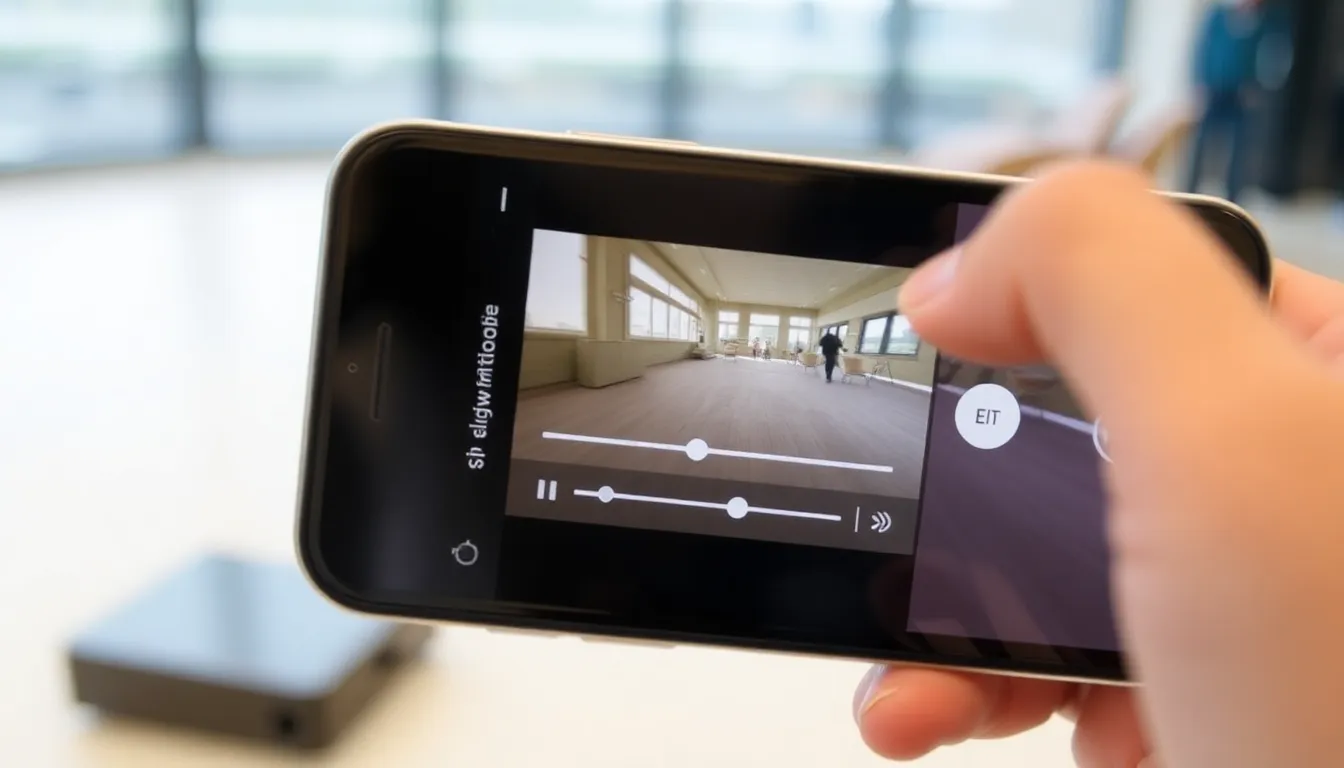
Changing slow-motion videos to normal speed on iPhone is straightforward. Follow these simple steps to adjust your footage.
Step-by-Step Guide
- Open the Photos app on your iPhone.
- Select the slow-motion video you want to modify.
- Tap “Edit” in the upper right corner.
- Locate the slow-motion slider at the bottom of the screen.
- Drag the vertical white bars to adjust the speed, eliminating the slow-motion effect entirely if desired.
- After adjustments, select “Done” to save the changes.
Adjusting playback speed creates a normal-speed video that preserves original quality.
Using iMovie App
Editing slow-motion video through iMovie offers additional features. Start by opening iMovie and creating a new project.
- Import the slow-motion video into your project.
- Tap on the video clip in the timeline.
- Select the speed icon at the bottom of the screen.
- Slide the speed adjustment bar to the right to increase speed back to normal.
- Review the clip for adjustments before exporting.
Using iMovie provides more control, allowing users to further enhance their video editing experience.
Tips for Best Results
Utilizing specific techniques enhances the transformation of slow-motion videos to normal speed on iPhone. Focus on the video’s quality by ensuring good lighting conditions during recording. Bright environments reduce noise and improve visual clarity, making editing easier.
Adjust the playback speed slider incrementally to find the desired setting. Small changes can produce significant effects, achieving a smoother transition from slow-motion to normal speed. Experiment with different frame rates if the original recording allows it. Higher frame rates capture more detail, leading to a richer final product.
Using iMovie grants access to advanced editing features. Consider adding background music or sound effects to enhance the viewing experience. Syncing audio with visuals captures the essence of the moment, bringing it to life.
Save edited videos in high resolution for optimal playback quality. Select the best format that supports high-definition outputs to maintain clarity when sharing across platforms. Ensuring that the final product is in the right format enhances compatibility with social media apps.
Lastly, practice editing regularly. The more familiar he becomes with the editing tools on the Photos app or iMovie, the better the results. A consistent workflow enables faster edits and boosts creativity with unique video effects.
Common Issues and Troubleshooting
Sometimes, users encounter difficulties when converting slow-motion videos back to normal speed on an iPhone. One common issue arises when the slow-motion slider doesn’t respond effectively. Users should ensure they’re using a compatible iPhone model, as some older models might have limitations.
In addition, confusion often occurs regarding the frame rate settings. Not all iPhone models support the same frame rates, which can affect the playback speed options available. To check the frame rates, users can refer to the technical specifications for their specific model, ensuring accurate expectations.
Another frequent problem involves video quality post-editing. Users might notice a decline in resolution after applying edits. This issue typically stems from saving the video in lower quality settings. Opting for high-resolution settings during export can help maintain the original quality of the video.
Occasionally, users may experience crashes while using the editing apps, particularly if other demanding applications run simultaneously. Closing unnecessary applications can enhance performance and stability during editing.
In some cases, unresponsiveness can arise within the Photos app itself. Restarting the app or rebooting the device often resolves these glitches. Furthermore, ensuring that the iPhone runs the latest iOS version can improve app functionality and prevent issues.
Connectivity problems can also hinder editing, especially when trying to share edited videos. A reliable internet connection improves the ability to save or share videos seamlessly across different platforms.
By recognizing these common issues and related troubleshooting steps, users can effectively navigate the process of converting slow-motion videos to normal speed.
Transforming slow-motion videos back to normal speed on an iPhone is a straightforward process that can enhance any user’s video editing experience. With just a few taps in the Photos app or by utilizing iMovie, users can easily adjust playback speeds and bring their cherished moments back to life.
By experimenting with frame rates and editing features, they can create visually stunning videos that capture the essence of their memories. Addressing common issues ensures a smoother editing journey, allowing users to focus on creativity rather than technical difficulties. Embracing these tools not only improves video quality but also enriches storytelling through visuals.