In a world where nostalgia is just a tap away, scanning photos on an iPhone can turn dusty memories into digital treasures. Who needs a time machine when you’ve got a smartphone? With just a few taps, those old family photos can be transformed into shareable gems, ready to make the rounds on social media or be tucked away in the cloud for safekeeping.
But let’s face it: navigating through the scanning process can feel like trying to find a needle in a haystack. Fear not! This guide will walk you through the ins and outs of scanning photos on your iPhone, turning you into a photo-scanning pro faster than you can say “cheese!” Get ready to breathe new life into your cherished memories, one scan at a time.
Table of Contents
ToggleUnderstanding Photo Scanning
Photo scanning involves converting physical images into digital formats through various methods. Understanding this process makes it easier to preserve memorable moments captured in photos. An iPhone offers a convenient way to scan photos without needing specialized equipment. It employs the device’s camera and software capabilities to create high-quality digital copies.
Scanning photos on an iPhone can be done using the built-in Notes app or third-party apps designed for scanning. Each method provides unique features for optimizing the scanning experience. Notes app allows for quick captures and easy edits, while dedicated apps often include advanced functions like automatic cropping and color correction.
Proper lighting plays a crucial role in achieving the best results. Natural light usually provides the optimal conditions for scanning without glare or shadows. Avoiding direct sunlight enhances clarity and detail in the photo. Positioning the photo flat will help minimize distortion during the scan.
After scanning, adjustments and enhancements can be easily made. Cropping unwanted edges can improve the focus on the subject. Digital enhancements like adjusting brightness make the images more visually appealing.
Consider backing up scanned photos to cloud storage to ensure they remain safe and accessible. Popular services like iCloud or Google Drive offer reliable solutions for storing digital images. Easy access to these platforms makes sharing with family and friends straightforward.
Understanding these aspects of photo scanning on an iPhone empowers users. It simplifies the process of transforming cherished memories into lasting digital formats, ensuring they can be enjoyed for years to come.
Preparing Your Photos

Preparing photos for scanning boosts quality and enhances the overall experience. This step includes cleaning images and choosing optimal settings for the best results.
Cleaning and Organizing
Gathering photos beforehand allows for efficient scanning sessions. Dust typically settles on surfaces, so use a microfiber cloth to clean each image. Eliminate any fingerprints or smudges for clearer scans. Sorting photos into categories can streamline the process. Organizing helps manage time and ensures that the most important images get scanned first. Creating a designated space for photos will also reduce confusion during scanning.
Choosing the Right Environment
Selecting an appropriate environment greatly influences scan quality. Bright, natural light works best; however, direct sunlight can create glare. Using indirect light ensures even illumination without harsh shadows. A flat, uncluttered surface allows for easier scanning. Setting up in a quiet area minimizes distractions, making it easier to focus. Keep additional supplies like a stand or a ruler handy for aligning photos accurately. Opting for a clean space not only enhances scanning but also makes the process more enjoyable.
Using Your iPhone to Scan Photos
Scanning photos with an iPhone is straightforward and efficient. Users can choose between the built-in Notes app and various third-party applications for the scanning process.
Built-in Notes App Method
The Notes app offers a simple way to scan photos. Users can open the app and create a new note. Tapping the camera icon allows them to select the “Scan Documents” option, enabling the camera to focus on the photo. The app automatically captures the image and recognizes edges, which minimizes manual adjustments. After scanning, adjustments such as cropping and brightness can enhance the clarity of the photo. Saving the scanned image to the device or sharing it directly through email or messaging apps increases accessibility.
Third-Party Apps
Third-party scanning apps provide additional features for photo conversion. Popular choices include Scanbot, Adobe Scan, and Google PhotoScan, each offering unique editing capabilities and cloud integrations. Users often find these apps equipped with advanced filters and automatic edge detection, improving scan quality. Importantly, some apps allow batch scanning, letting users digitize multiple images quickly. Sharing directly to social media or cloud storage is a common feature, making it easy to preserve memories. Exploring different apps helps users discover what works best for their needs.
Tips for High-Quality Scans
Achieving high-quality scans involves attention to detail and strategic choices during the process. Proper lighting plays a crucial role in this endeavor, significantly impacting the final image quality.
Lighting Considerations
Light influences the scan’s clarity and color accuracy. Natural light works best, so positioning photos near a window provides ample illumination. Avoid direct sunlight, as it can create harsh shadows and glare. Using a diffuser can soften light, enhancing the overall quality. If indoor lighting is necessary, opt for bright, indirect sources like LED bulbs. Experiment with angles to find the optimal position that minimizes reflections. Ensure consistency in lighting during multiple scans to maintain uniformity across images.
Image Settings and Enhancements
Before scanning, check the camera settings on the iPhone. Adjust the resolution to the highest quality available to ensure details aren’t lost. After scanning, utilize built-in image editing features to enhance scans. Cropping eliminates unnecessary borders while enhancing focus on the photo itself. Adjust brightness and contrast settings for improved visibility, as these features correct any dullness from the scan. Explore third-party apps for advanced editing options, providing additional filters and enhancements. Consistent application of these adjustments yields better results across various images.
Managing and Storing Scanned Photos
After scanning photos, efficient management and storage become essential for preserving cherished memories. Users can organize digital images in folders based on themes or events. Creating distinct categories simplifies searching for specific photos later on.
Backing up scanned images provides peace of mind against potential data loss. iCloud offers seamless integration for iPhone users, allowing automatic uploads directly from the Photos app. Google Drive serves as an alternative, featuring user-friendly sharing options that streamline collaborative efforts.
Editing scanned photos enhances their quality further. Users can access built-in editing tools within the Photos app. Cropping and adjusting brightness improve overall aesthetics, bringing colors to life.
Regularly reviewing organized collections helps maintain order. Sorting through scanned photos can reveal redundant images, leading to space optimization. Consider deleting duplicates or poorly scanned versions to keep only the best representations.
Additionally, utilizing external hard drives or flash drives grants an extra layer of protection. These storage options provide physical backups, differentiating them from cloud-based solutions. Many users appreciate having a localized copy available for specific needs.
Tagging images enhances discoverability within the collections. Adding keywords or dates allows for easy retrieval during future searches. Users can tailor their tagging approach to fit personal preferences, making it unique and effective.
Sharing scanned photos via social media platforms engages friends and family. Simple sharing methods increase the reach of treasured moments, inviting conversations and connections. Users can showcase their collections at family gatherings, fostering nostalgia and sparking joyful memories.
Scanning photos on an iPhone opens up a world of possibilities for preserving cherished memories. With the right techniques and tools, anyone can effortlessly digitize their favorite images. By utilizing the built-in Notes app or exploring third-party options, users can find methods that suit their needs.
Proper preparation and attention to detail play a crucial role in achieving high-quality scans. With consistent lighting and careful editing, users can enhance their digital collections. Organizing and backing up scanned photos ensures easy access and long-term preservation.
Embracing this technology not only safeguards memories but also makes sharing them with loved ones a simple and enjoyable experience.