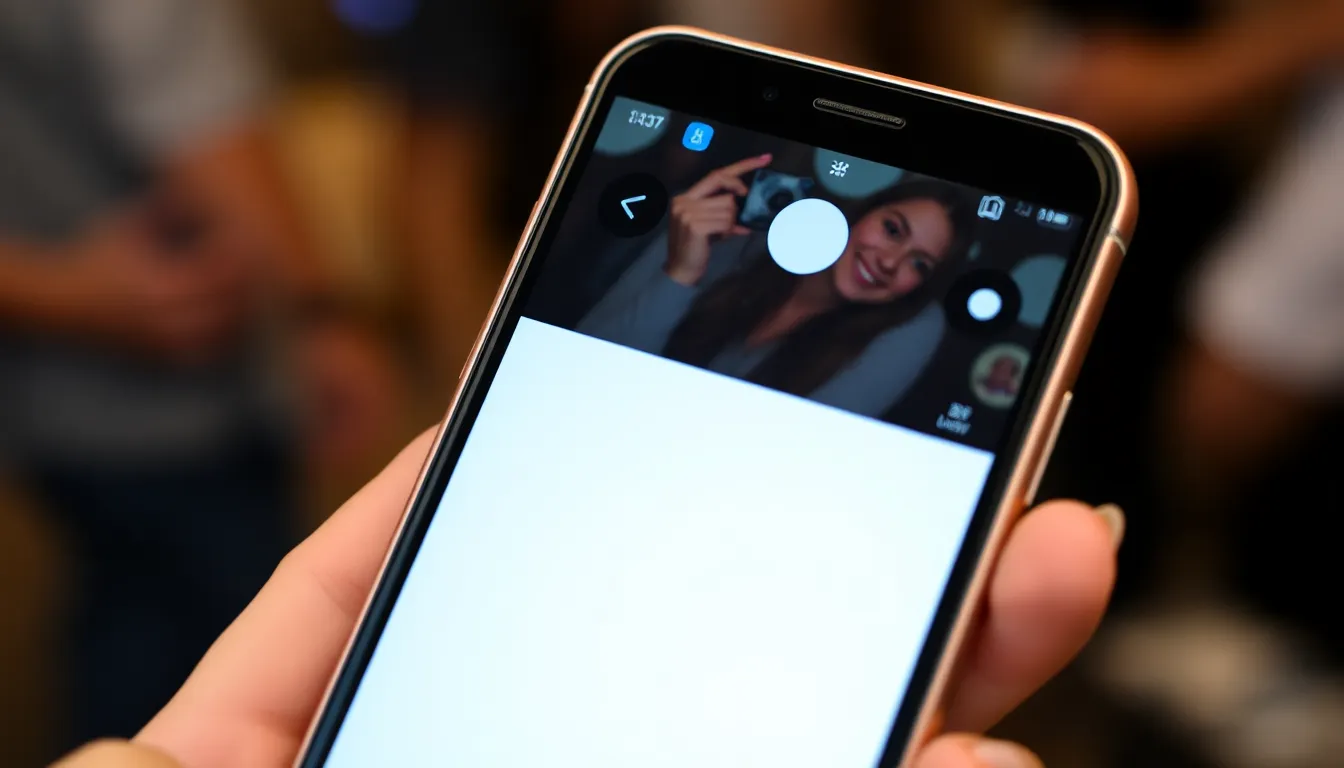Ever tried to take a sneaky selfie only to be blinded by your iPhone’s flash? It’s like your phone’s way of saying, “Surprise! You’re now a deer in headlights!” If you’re tired of those unexpected bursts of light turning your candid moments into comedy sketches, you’re not alone.
Table of Contents
ToggleUnderstanding Flash Functionality on iPhone
Flash functionality serves essential purposes on iPhones, primarily for photography and notifications. It aids in low-light environments, ensuring photos appear brighter and clearer. When capturing images, activating the flash can significantly enhance results, especially at night or in dim settings.
Distractions may arise when the flash is unknowingly turned on, leading to unexpected moments of embarrassment during photography. Some users rely on flash notifications to signal incoming calls and alerts, which can be convenient, but also disruptive.
Controlling flash settings remains crucial to maintaining the desired camera experience. An iPhone offers options to turn the flash on, off, or set it to automatic. Each setting plays a role in how users interact with their device, impacting the overall experience during photography and notifications.
Teenagers and educators often find the flash’s unintended activation a source of frustration when discreetly capturing moments. Understanding the various flash functions allows users to personalize their iPhone to meet specific needs while avoiding annoying mishaps.
With this knowledge, users can adjust settings tailored to their preferences. Notification alerts may suit some, while others prefer the absence of a flash during camera use. Familiarity with these options can prevent accidental disruptions, keeping user experiences swift and enjoyable.
Why Turn Off Flash on iPhone?

Turning off the iPhone’s flash enhances the overall user experience and improves functionality in various situations.
Battery Life Considerations
Flash consumption significantly impacts battery life. When used frequently, it drains the battery more rapidly. Users often notice that prolonged use can lead to a reduced maximum charge throughout the day. Disabling flash during everyday use can help conserve power, allowing users to engage with their devices longer without the need for recharging. In particular, photographers should be mindful of their flash settings while on a shoot, as an active flash can deplete battery reserves unexpectedly.
Distraction in Photography
Unexpected flashes can distract both the subject and the photographer during shoots. Candid moments may turn into startled reactions when the flash activates unintentionally. Many photographers prefer natural lighting to create more authentic images, making the flash unnecessary in well-lit environments. By turning off the flash, photographers achieve more relaxed captures without annoying interruptions, leading to better results. Proper control of flash settings contributes to a more enjoyable photography experience and enhances the overall quality of images taken.
Step-By-Step Guide to Turn Off Flash on iPhone
Turning off the flash on an iPhone is straightforward. The following methods provide clear steps to effectively manage flash settings.
Using the Camera App
To disable the flash in the Camera app, open the app first. Locate the flash icon, which appears as a lightning bolt on the screen. Tapping the icon displays options like On, Off, and Auto. Select the Off option to ensure the flash does not activate during photography. This method allows complete control over flash usage for every photo taken.
Adjusting Settings in Control Center
Accessing the Control Center provides a quick way to turn off the flash. Swipe down from the top-right corner of the screen for iPhone X and later models, or swipe up from the bottom edge for older models. Find the flashlight icon among the available settings. A single tap will deactivate the flashlight feature altogether, preventing any interruptions during use. Adjusting these settings ensures the iPhone operates smoothly without accidental flash activations.
Troubleshooting Common Issues
Accidental flash activation often occurs during unexpected moments, leading to frustration. Users may find the flash still enabled despite attempts to turn it off. Inconsistent settings can cause confusion, especially for those new to the device.
If the flash remains active in the Camera app, users should check the flash icon. Tapping the icon should reveal options for On, Off, and Auto. Selecting Off disables the flash for immediate use.
The Control Center also provides an avenue for adjustments. Users can swipe down from the top right corner of the screen. This action opens various shortcuts, including the flashlight icon. Ensuring the flashlight is turned off helps eliminate unexpected flashes.
In some cases, users may experience a recurring flash in notification alerts. Managing notifications within Settings can resolve this issue. Users should navigate to Notifications, select the relevant apps, and adjust settings to limit alerts that trigger the flash.
Persistent problems might indicate a software issue. Restarting the device often resolves minor glitches. Users should power off the iPhone completely, then turn it back on after a few seconds.
Updating to the latest iOS version can help solve ongoing bugs. Checking for updates under Settings, then General, and Software Update ensures the device runs optimally. Regular updates provide not only new features but also important fixes for existing problems.
By following these troubleshooting steps, users can effectively manage their flash settings and create a more enjoyable experience with their iPhones.
Managing the flash settings on an iPhone is crucial for an optimal user experience. By knowing how to turn off the flash, users can prevent unwanted distractions and enhance their photography. This simple adjustment not only improves image quality but also helps conserve battery life, allowing for longer usage throughout the day.
With the easy methods outlined in the article, users can take control of their flash settings effortlessly. Whether it’s to capture the perfect moment or simply to avoid interruptions, understanding these features empowers users to make the most of their devices. Taking a few moments to adjust these settings can lead to a more enjoyable and efficient interaction with the iPhone.